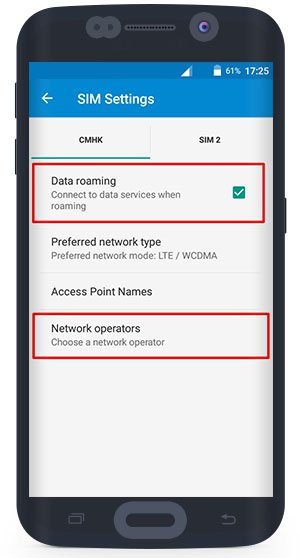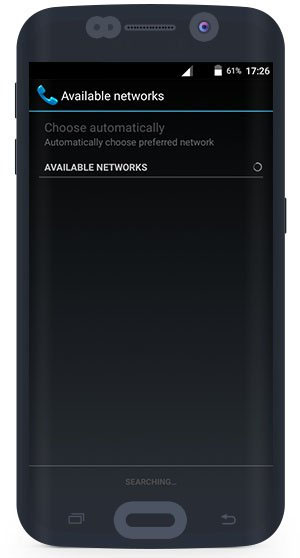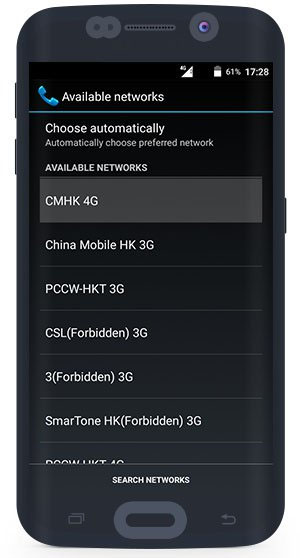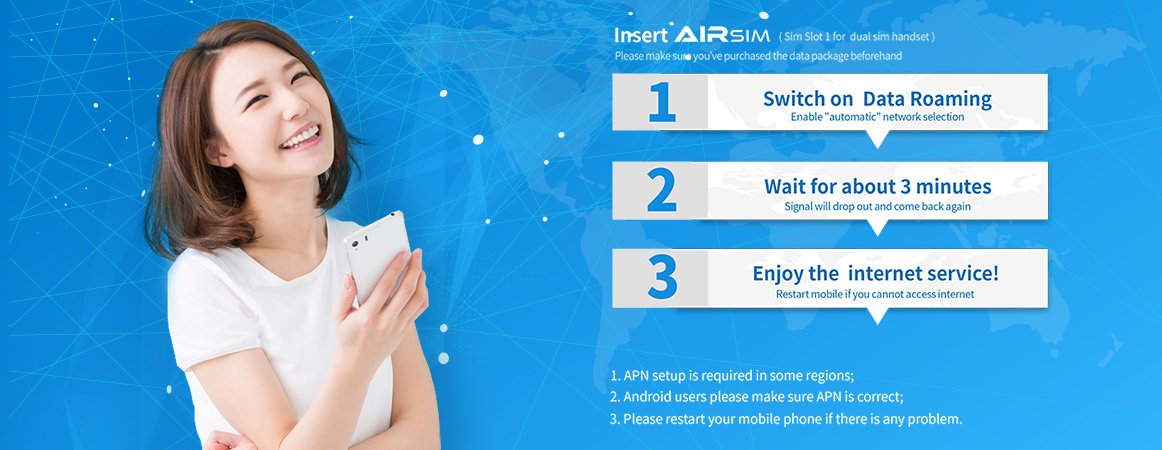
Android System Setting
a Upon arrival of your destination, insert your AIRSIM into the mobile phone (For Dual SIM phone users, please insert AIRSIM into SIM Slot 1 and set the data service to using SIM 1).
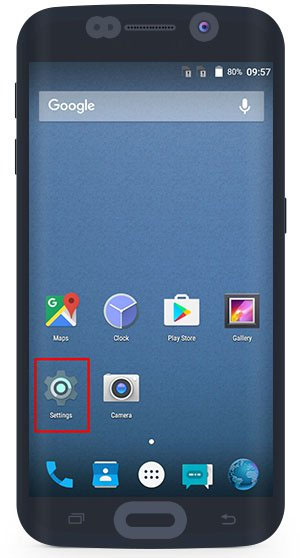
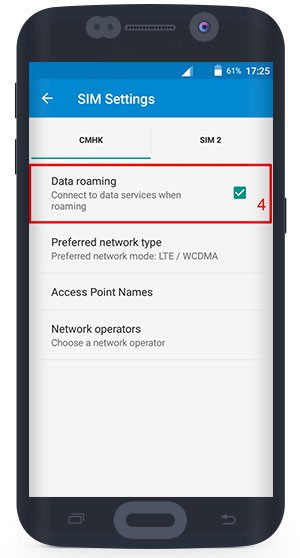
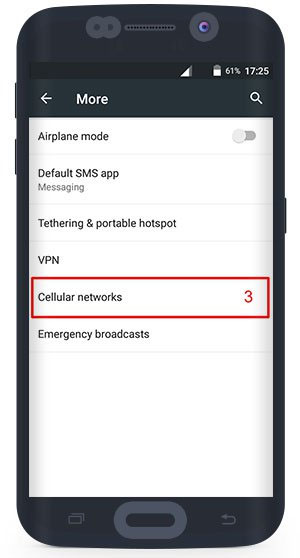
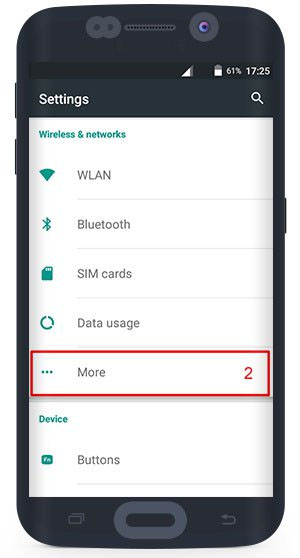
Please follow the steps at the following to check if the APN is set up correctly. Some countries may require APN to be set up manually. Please refer to the follow steps.
Step 1:Settings > Wireless and Network > More
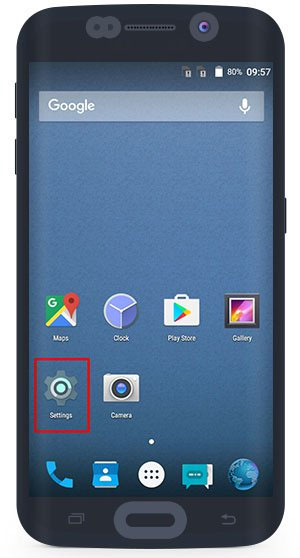
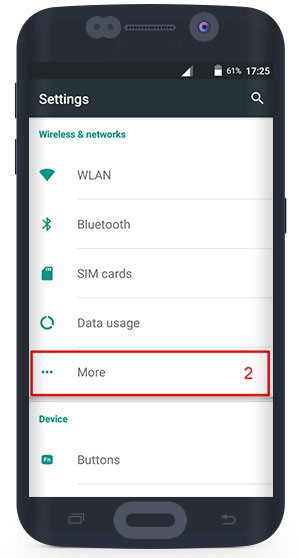
Step 2:Cellular (Mobile) Network > Turn on Data Roaming > Access Point Names (APN)
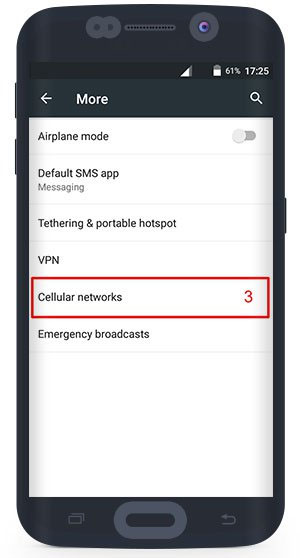
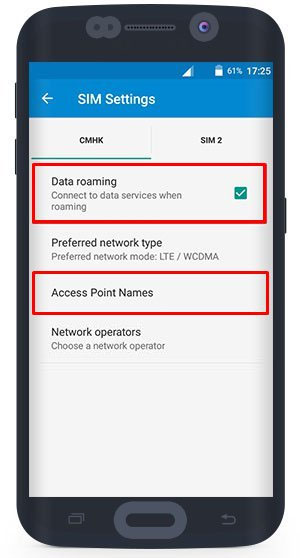
Step 3:At top right corner (or bottom right) press “+” to add new APN
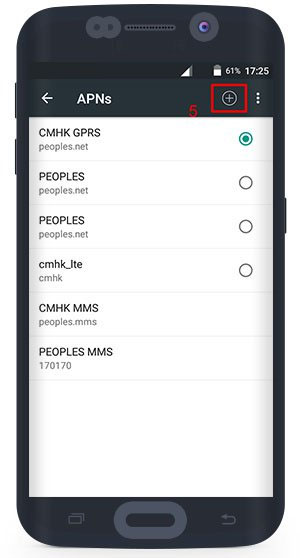
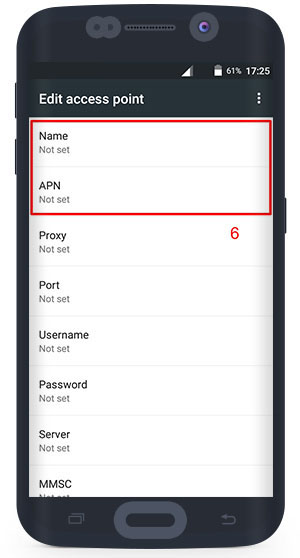
Step 4:For example if you are in Cambodia, the APN should be 3gnet. If you are in Brazil, the APN should be globaldata. Please enter the corresponding APN according to the list.
Brazil – Fill in NAME: globaldata > Fill in APN: globaldata > Leave others blank
Cambodia – Fill in NAME: 3gnet > Fill in APN: 3gnet > Leave others blank
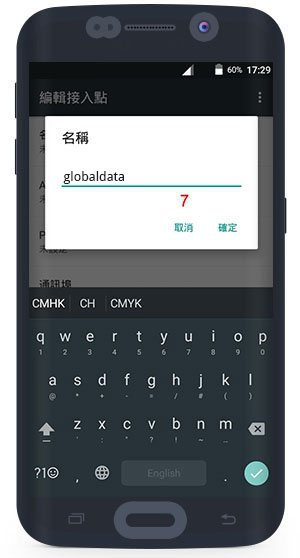
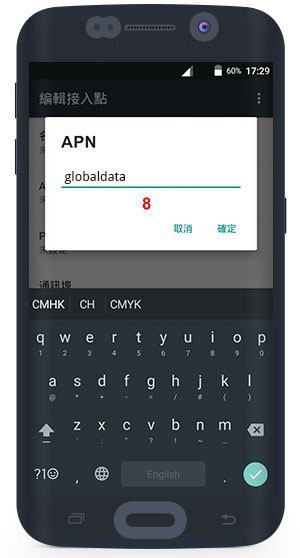
Step 5: At top right corner (or bottom right) > Save
Step 6:Return to previous page > Select the APN just saved >Return to the previous page > Keep Data Roaming turning on > Finished

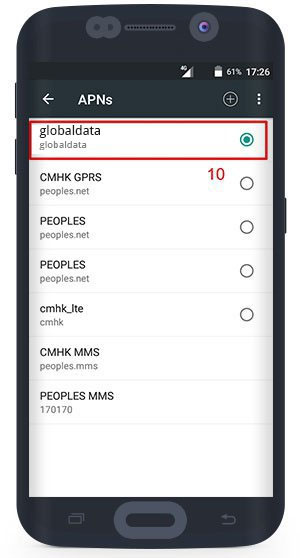
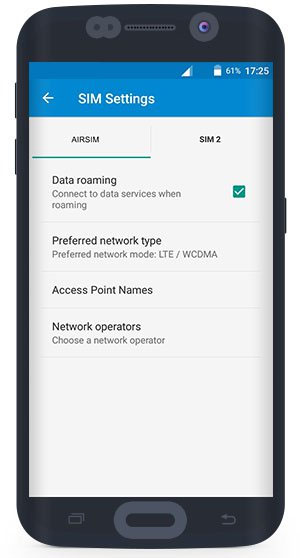
If your Smartphone is unable to search and select the network automatically, you may need to select the Carrier network manually, please refer to the following steps.
Step 1:Settings > Wireless and Network > More > Choose Cellular (Mobile) Network
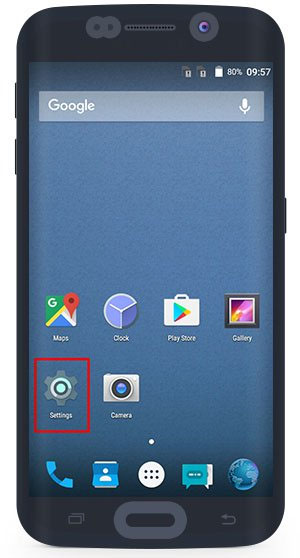
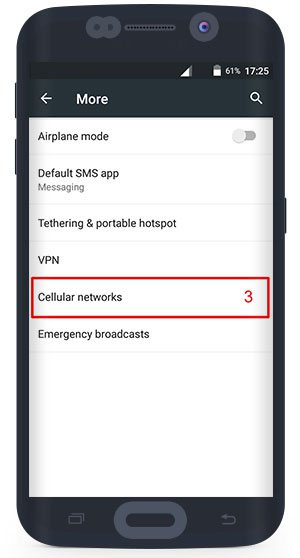
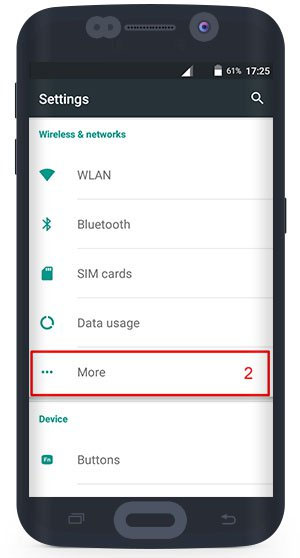
Step 2: Turn on Data Roaming > Choose Network Operators & Step 3:Select Network Operator / Carrier according to the list