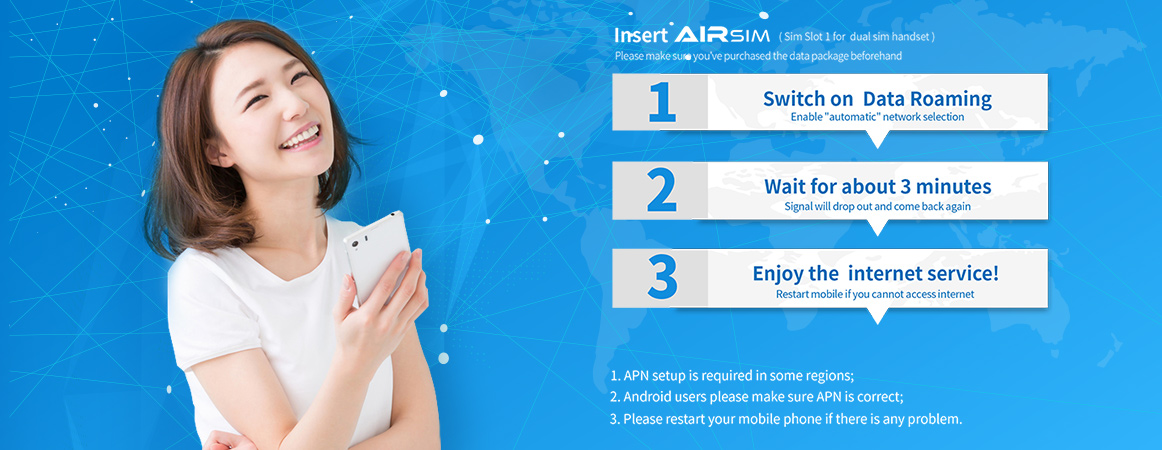
a If you do not have AIRSIM SIM card yet, you can purchase a prepaid card from our website and use AIRSIM ROAM Mobile App to purchase data package using the prepaid value inside.
c If you are unable to find the data package with duration that fits your travel period, we suggest you to select a data package with longer period. So that it can cover the whole trip.
d You can top up your AIRSIM account with prepaid value by paypal or credit cards. The prepaid value can be utilized to purchase any of the data package within the amount.
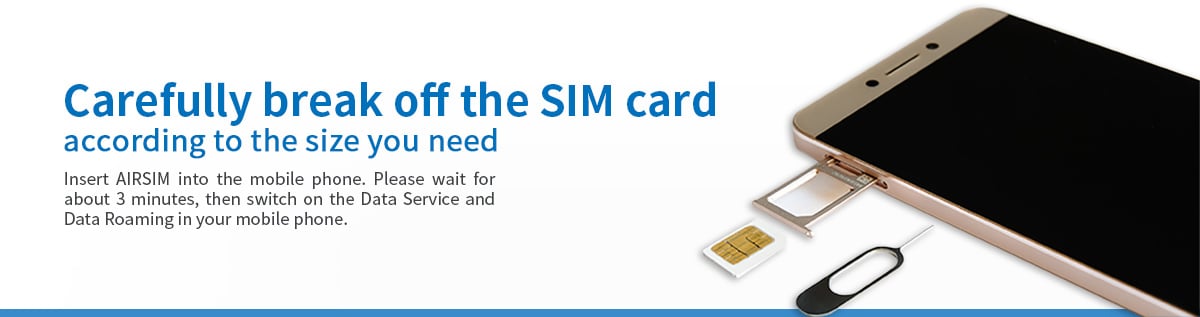
a Upon arrival of your destination, insert your AIRSIM into the mobile phone (For Dual SIM handset users, please insert AIRSIM into SIM Slot 1 and set the data service to be using SIM 1).
b Please switch on the Data Service and Data Roaming in your mobile phone (For Dual SIM handset users, if you have inserted 2 SIM cards, please check and confirm the data roaming function and data service are using to AIRSIM) and wait for 3 minutes, AIRSIM will transform into a local SIM.
c During these 3 minutes, the mobile signal will change from having network to no network. After a short while, the signal bar should show the mobile operator name with 3G/4G signal, you can now try to use the data service.
d If you unable to use the data service, please restart the mobile phone, and switch ON/OFF flight mode once. AIRSIM will search for the network again. Please make sure the APN setting is correct.
e APN will be set automatically in most countries. If you cannot access the internet, please check if the APN is correctly set (especially for Android devices). Manual APN setup may be required in some destinations such as Europe. Please click the links below for the APN & Carrier list and the setup procedures.
f If the connection fails, it may be due to the poor mobile network coverage at the current location, please restart the mobile phone at other location.
g When crossing the border to another country, some mobile phone models may need to be restarted twice to work again.
h Some mobile phone models are unable to search and select the network automatically, you may need to select the mobile network manually. Please click the links at the following for the APN & Carrier list and the procedures to setup APN.
i If you are still unable to use the data service, please restart the mobile phone, and switch on / off flight mode once.
j If you are unable to connect to the 4G network (where applicable), please go to phone settings, under mobile network, select 3G and wait for about 10 seconds, then switch back to 4G network. This allows your mobile phone to re-acquire 4G bands at a new location.
k If the mobile phone in unable to connect to the network, please try taking out the SIM card and inserting again. The SIM slots in some dual SIM phone may support different frequency bands, please insert AIRSIM into another SIM Slot and try again.
l If you have purchased data package with limited data size in GB, upon finishing the data, you can purchase a new data package from the AIRSIM ROAM Mobile App instantly. Once purchased the new package, please go to “Valid Package”, select “Use New Package”. Then follow the instructions as indicated by dialing 00001 from your mobile and wait for 3min. (Call failed is normal), the new data package will be activated after that.
m You need to turn on data roaming function of your mobile phone at all time in order to use AIRSIM at your destination. There is no data roaming charges incurred as all charges is already included in the AIRSIM data packages. However, whenever you remove the AIRSIM to switch to other SIM card, please be reminded to turn off data roaming of your mobile phone, in order to avoid unnecessary roaming charges.
If you cannot connect to the network, please refer to and check the following possible reasons.
If not, please visit AIRSIM ROAM to buy the data package you need.
If not, please switch on both.
Manual APN setup may be required in some destinations such as Indonesia Indosat is ppcom, Brazil is globaldata, please check the APN and Carrier list .
For iPhone users please remove any “Description Profile” that might have been installed from previous Telecom Operators, as it will affect the auto APN function.
Go to [Settings] > [General] > [Profiles & Device Management] > “Delete”
Manual selection of carrier is required for some mobile phone models, please check the APN and Carrier list .
It could be poor mobile signal coverage at the location, please try to restart the mobile phone at other location.
If you are still having problem after checking the above possibilities, please contact our 24-hour CS representative at: